動作確認の準備
・C:\wwwフォルダを作成しwwwフォルダに移動index.html作成
touch index.html
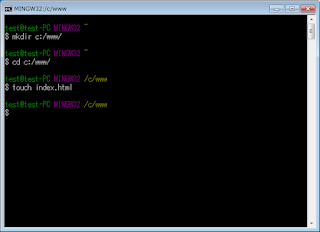
lsで作成されたことを確認
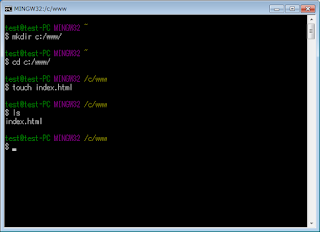
レポジトリ初期化
git init
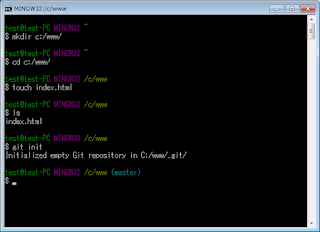
これで c:\wwwフォルダのリポジトリが作成される。
ステータスを確認
git status
ファイルの追跡を開始
git add index.html
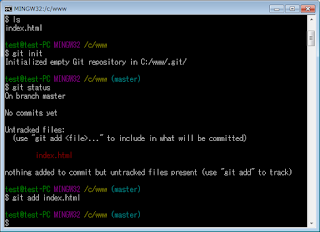
ステータスを確認
git status
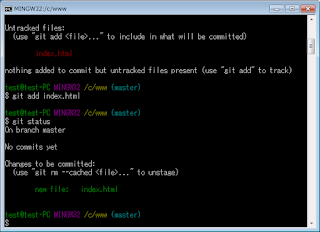
リポジトリにコミット
git commit -m "first commit"t
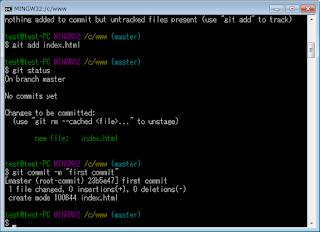
ステータスを確認
git status
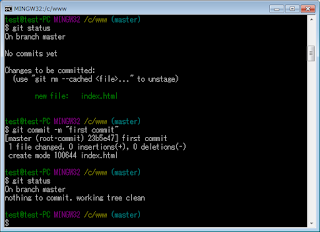
履歴を確認
git log


0 件のコメント:
コメントを投稿