# vi /etc/gitlab/gitlab.rb
gitlab_rails['gitlab_email_ ~ および
gitlab_rails['smtp ~
あたりのコメント(#)をすべて削除し設定有効にする。
# Email Settings
gitlab_rails['gitlab_email_enabled'] = true
gitlab_rails['gitlab_email_from'] = 'example@example.com'
gitlab_rails['gitlab_email_display_name'] = 'Example'
gitlab_rails['gitlab_email_reply_to'] = 'noreply@example.com'
gitlab_rails['gitlab_email_subject_suffix'] = ''
gitlab_rails['gitlab_email_enabled'] = true
gitlab_rails['gitlab_email_from'] = 'example@example.com'
gitlab_rails['gitlab_email_display_name'] = 'Example'
gitlab_rails['gitlab_email_reply_to'] = 'noreply@example.com'
gitlab_rails['gitlab_email_subject_suffix'] = ''
### GitLab email server settings
###! Docs: https://docs.gitlab.com/omnibus/settings/smtp.html
###! **Use smtp instead of sendmail/postfix.**
gitlab_rails['smtp_enable'] = true
gitlab_rails['smtp_address'] = "smtp.gmail.com"
gitlab_rails['smtp_port'] = 465
gitlab_rails['smtp_user_name'] = "xxxx@gmail.com"
gitlab_rails['smtp_password'] = "xxxx"
gitlab_rails['smtp_domain'] = "gmail.com"
gitlab_rails['smtp_authentication'] = "login"
gitlab_rails['smtp_enable_starttls_auto'] = true
gitlab_rails['smtp_tls'] = true
###! Docs: https://docs.gitlab.com/omnibus/settings/smtp.html
###! **Use smtp instead of sendmail/postfix.**
gitlab_rails['smtp_enable'] = true
gitlab_rails['smtp_address'] = "smtp.gmail.com"
gitlab_rails['smtp_port'] = 465
gitlab_rails['smtp_user_name'] = "xxxx@gmail.com"
gitlab_rails['smtp_password'] = "xxxx"
gitlab_rails['smtp_domain'] = "gmail.com"
gitlab_rails['smtp_authentication'] = "login"
gitlab_rails['smtp_enable_starttls_auto'] = true
gitlab_rails['smtp_tls'] = true
smtp_user_name … gmailのユーザー名
smtp_password … gmailのパスワード(2段階認証の場合はアプリパスワードを生成して貼り付け)
GitLab設定を反映させ再起動
# gitlab-ctl reconfigure
# gitlab-ctl restart
# gitlab-ctl restart
いったん作成したユーザを削除し、もう一度作成してみる。
メール届きました。
Hi test! Your account has been created successfully. login.......................................... xxxx@gmail.com Click here to set your password This link is valid for 2 days. After it expires, you can request a new one. — View it on GitLab. You're receiving this email because of your account on gitlab.testserver.localdomain. If you'd like to receive fewer emails, you can adjust your notification settings.
メール本文の "Click here to set your password" のリンクをクリックすればパスワード設定画面が表示される。
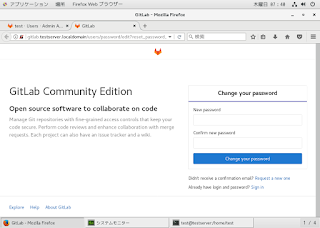
リンク先のURLは "gitlab.testserver.localdomain~" になっているので、GitLabを正式に使用する場合は、ちゃんとしたホスト名を設定しておく必要がある。
rootをログアウトし、作成したユーザでログイン。
0 件のコメント:
コメントを投稿