1) https://www.raspberrypi.org/ より [Downloads] メニューをクリック
2) [Raspberry Pi Desktop (for PC and Mac)] の [Raspberry Pi Desktop] アイコンをクリック
3) [Download ISO] をクリックし ISO (2020-02-12-rpd-x86-buster.iso) をダウンロード
4) VirtualBoxで仮想マシンを作成
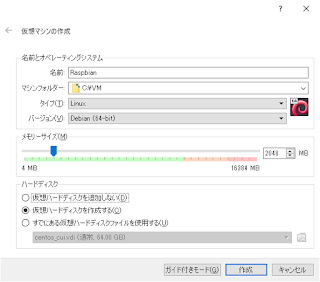
仮想ディスクは32GBとした
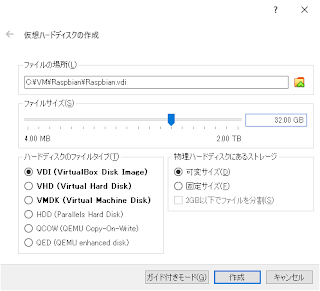
5) Debian GNU/Linux menu
"Graphical install" を選択

6) Configure the keyboard
"Japanese" を選択
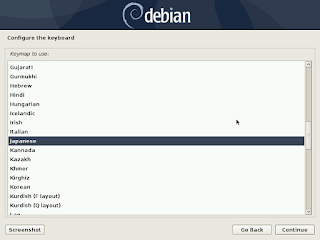
7) Partition disks
"Guided - use entire disk" を選択

"All files in one partition (recommended for new users)" を選択

"Finish partitioning and write changes to disk" を選択
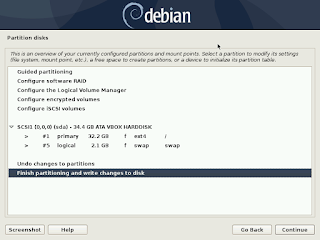
"Yes" を選択
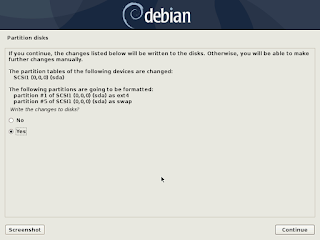
しばらく待つ

8) Install the GRUB boot loader on a hard disk
"Yes" を選択

"/dev/sda (ata-VBOX … )" を選択

9) インストール終了
[Condinue] をクリック

10) Raspbianが起動したらWelcome画面の[Next]をクリック
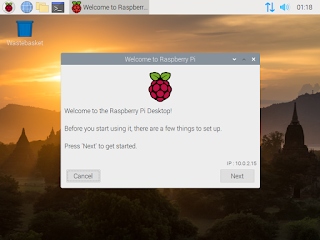
Country - "Japan"
Language - "Japanese"
Timezone - "Tokyo"

新しいパスワードを入力

[Next] をクリック

エラーが発生? [OK]で続行

とりあえす日本語化成功?
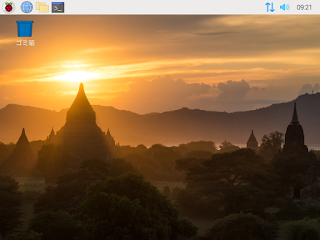
Raspberry Pi, Raspbian, VirtualBox
0 件のコメント:
コメントを投稿